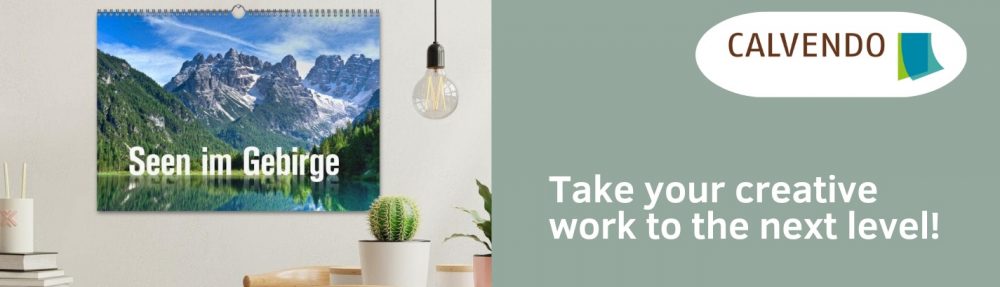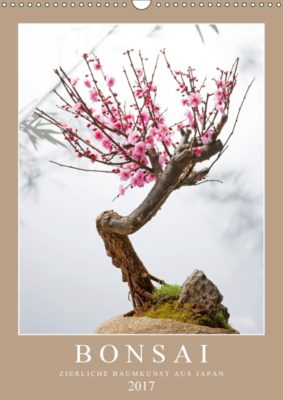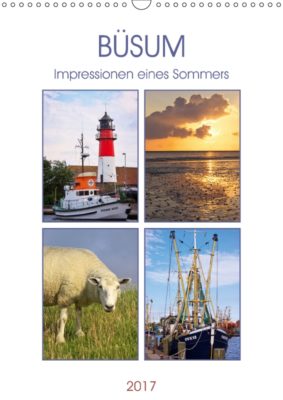From A for Aberdeen to Y for York – there are many, many towns and cities in the UK that are missing in our calendar product gallery. As part of our #BeautifulBritain initiative to encourage you to create more local and regional calendar content, why not start filling the gaps? Below’s an alphabetical list of towns and cities with more than 50,000 inhabitants that are either completely missing in our product gallery or where there only are only one or two calendars. Remember the advantages you have as a calendar self-publishers with this type of content: a ready-made audience that you can market your product to! So, give your hometown its own calendar, there’s no excuse not to 🙂
Tag Archives: calendars
First Calvendo UK Gold Edition
Drum rolls: Here’s our Calvendo UK Gold Edition 2016- More than 30 calendars that are of particularly high quality, out of thousands published via our platform in the UK .The choice is based on criteria such as layout, image quality, composition of images and originality.
The special logo will from now on be awarded every year so if you want to be in with a chance, simply create and publish a calendar with Calvendo this year. Maybe your work will be part of the Gold Edition 2017 then!
And until then, take a look at the Gold Edition 2016 (also all in our product gallery):
New: Design templates with title page layouts
Eye-catching covers are really important for successful calendars. We might have mentioned that before. (Ok, admittedly, we’re actually very fond of mentioning it). In order to support you in designing professional calendars that convince potential buyers “at a glance”, we have now introduced new and free of charge design templates for your use.
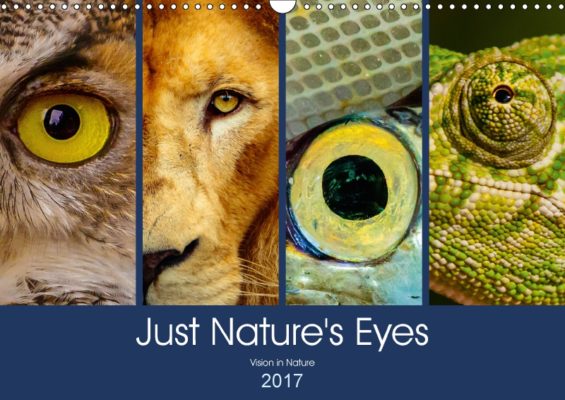
You’ll find the templates (for DIN formats only) in the Calvendo online editor in the bottom right corner under “calendar grids and design templates”. The layout of the images, font and font size as well as year on the cover are predefined and cannot be changed. You might find that restrictive at first, however, it’ll make it easier for you to create a visually more impressive cover. Plus, there’s still enough room for your creativity: You can, for example, choose individual colour moods for your images. Once you’ve added a picture/pictures, click on colours in the top right, then on one of the squares that show up below and then on “select colours”. A window will open up with a variety of colours for you to choose from and find the one that best fits your image(s).

Take a look at the calendar samples in this blog post that have all been created using our design templates: Give it a go and play around in the system! You can switch between different templates and try different options. Also, take a look at our step-by-step guide how to use the design templates. Our jury is looking forward to seeing your designs, and we hope the templates make creating calendars easier for you!
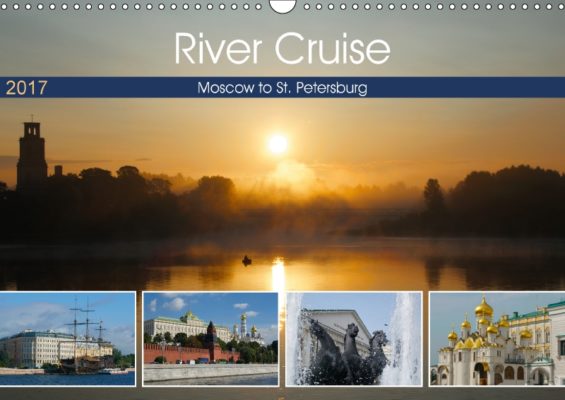
Should you have any problems/design questions when using the templates, please contact our support team on co.uk@support.calvendo.com.