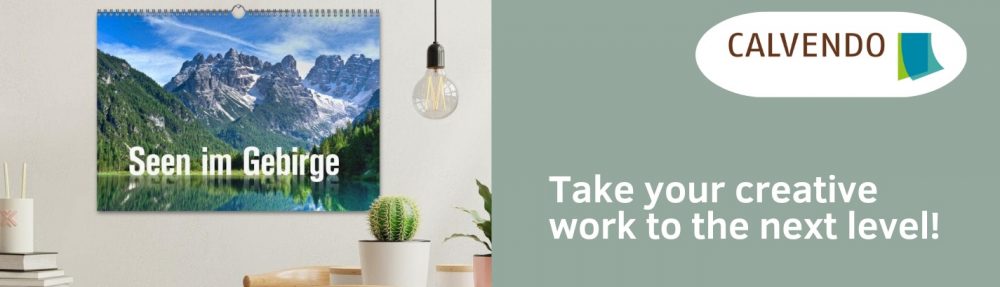Not so sure how it all works? In need of advice? We know that in particular for first timers the whole process of creating a calendar with our platform might seem daunting in parts. However, we’d like to stress: It’s really pretty straight forward plus – we’ve got a lot of handy tools for you!
Apart from our ever helpful dedicated support team that you can contact on co.uk@support.calvendo.com, there’s
- a step by step guide for creating calendars that we’ve put together for you. We think it’s quite helpful, taking you through the whole process from beginning to end. Take a look here!
- a comprehensive introduction into how to come up with good product descriptions and hence, making your product more visible on the web. Your calendar’s product description is made of three elements – short description, advertising blurb and keywords – and all this information needs to be provided by you as part of the calendar creation process. How is it done? What do you need to consider? Dos and Don’ts? It’s all in our product description check list!
- a collection of YouTube video tutorials, covering different topics such as how to create a good cover, design specifics of the square format or marketing for self-publishers. Watch and learn!